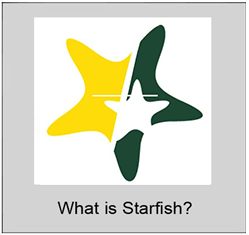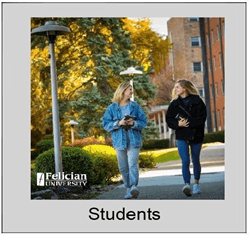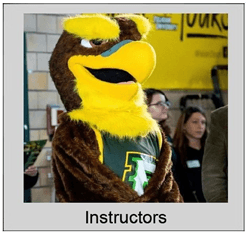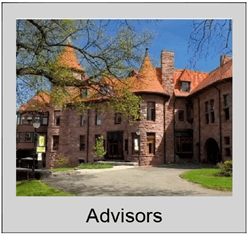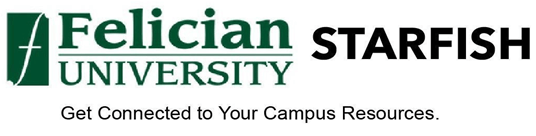
A Tool for Student Success
What Is Starfish?
Starfish is the program that Felician uses to facilitate communication between students, advisors, instructors, and all other campus facilities that support student success. Starfish is the central location where students can find any resource they need.
Students
Four Things Students Should Do in their Starfish Account:
- Upload your picture and set your email preferences- Make it easier for your instructors and advisors to recognize you
- Fill out the Student Intake Form- Filling out the Intake form allows Felician to tailor your University experience specifically to you
- Stay on Track- Use your Dashboard to stay on top of your academic progress and upcoming appointments
- Connect to People who can help you- Your Success Network shows your Academic Advisor, Instructors, and others directly connected to you. Find their contact information and schedule appointments with them right on the portal.
What Flags Mean on Your Account:
Starfish gives faculty members the ability to raise a flag for concerns and praise about their students. This lets students gage their academic progress. Flags can only be viewed by you, the faculty member that raised the flag, advisors, and the individuals in the office associated with the flag you received.
- You’re Off to a Great Start
- Tutoring Referral
- Missing/ Late Assignments
- No Show
- In Danger of Failing
Here are some steps you should follow you have received a flag.
- Don’t panic! Starfish flags are intended to help you be successful during your college experience.
- Read through the email you receive and follow the suggested steps to take. Suggestions may include:
- Schedule time to meet with your instructor.
- Schedule an appointment with your advisor and/or the appropriate office on campus to get the support you need.
- Follow up with any necessary individuals, offices, and or tutoring recommended to you.
Instructors
Starfish allows Instructors to provide their preferred contact information to students and feedback on their course academic progress.
- Raise a concern or alert an advisor about a student’s academic progress
- See your class list and pictures of your students
- Enable students to self-schedule with you for office hours or appointments
- Access student data
Advisors
Starfish allows Instructors to give feedback to students about their academic performance. Progress Surveys are filled out 3 times a year by Instructors to identify students who potentially need assistance. Any indication of a student needing support is shared confidentially with the student and their advisor. Then the student’s advisor reaches out to their advisee offering any relevant support they may need.
Faculty/Staff
- You can access Starfish under the “My Felician” tab on the school website, on the Hub, or login directly from the login button on this landing page!
- You may already be logged into Starfish, refresh your internet browser
- There may be a data error, submit a help desk ticket to @ helpdesk@felician.edu
- Jeopardy of Failing
- Missing/Late Assignments
- Missing Multiple Classes
- Kudos
- No Show
- Honors Program Probation
- I Need Help (Student Raised Flag)
- Yes, Instructors are required to leave a personalized comment for the student when raising a flag.
- When Progress Surveys are released, they can be found at the top of the dashboard (when active)
- You can also access Progress Surveys by clicking the hamburger > Students > Progress Survey tab (far right)
- Video Tutorial on how to access and complete Progress Surveys: https://www.screencast.com/t/ZBIJRVbL
- Raise a flag or a kudo as soon as you notice a change in academic patterns
- You can also raise multiple flags at once within each course section
- Put as much information in the comments section as possible
- Specify the reason why the flag is being raised
- What action that should be taken by the student
- It is recommended that at least 3 attempts to contact a student should be made within a 2-week period after a flag is raised
- Note that the guidelines may differ depending on your School or Department
Flags can be cleared one at a time or for multiple students simultaneously.
- To clear flags one at a time from the Tracking tab within a student’s Starfish folder:
- Navigate to the Student’s folder by clicking the Student’s name
- Go to the Tracking section
- Hover over the flag icon and select “Clear”
- Complete the dialog box and submit
- To clear flags for multiple students simultaneously from the Tracking section of your roster view of students:
- Navigate to the Students section of Starfish
- Click on the “Tracking” tab along the top of the screen
- Select View = Flag Inbox
- Then, select Connection = Assigned Adviser (Selecting this change the View to “Custom”)
- Check the box for each student for whom you want to record the same action
- Click the “Resolve” button
- Complete the dialog box and submit. The reason and comments you enter will be recorded for all selected students.
- Video Tutorial on How to Clear Flags: https://www.screencast.com/t/8cB3sDvpA
- Both Advisors and Instructors are responsible for clearing a flag once they feel the issue is addressed
- If the issue is not addressed within 2 weeks, it is the responsibility of the Advisor to close it as unsuccessful
Students
- The Student Intake Form is one of the key components of your personal success plan. This survey helps your advisors connect you with resources and support networks to help you succeed.
- Log in to Starfish
- Open the drop-down menu up top and click the arrow next to your name
- Click Intake Form
- You will then be prompted with a series of questions. Answer them truthfully and the best to your ability.
- Click Submit when completed
- The Student Intake Form can be found HERE or linked at the top of your Dashboard
- If your answers change, you can back into the form and update them at any time. We recommend updating your answers every term.
- Schedule time to meet with your instructor.
- Schedule an appointment with your advisor and/or the appropriate office on campus to get the support you need.
- Follow up with any necessary individuals, offices, and/or tutoring recommended to you.
- Under “My Connections” on your dashboard, find the person you want to make an appointment with
- Click the “Schedule” button underneath their name
- Choose the reason why you are making the appointment
- Click “Continue” on the lower right side
- Chose the day and time you wish to schedule your appointment. (Be sure to allot for enough time needed to discuss your concern)
- Click “Continue” and “Confirm” your appointment on the next page!
- The Tutoring Coordinator will contact you to register
- If you want to register for tutoring without a referral through Starfish:
- Go to your Dashboard
- Under “My Services”, click the 3 dots on the lower right-hand corner to send an email directly to the Tutoring Coordinator, Alyssa Fiume
- She will contact you upon request
- Under the “Services” tab on Starfish you can get connected to other important facilities on campus.
- Accessibility Services
- Athletics
- Center for Academic Success and Effectiveness (CASE)
- Center for Personal and Professional Development
- Counseling Center
- Financial Aid
- Registrar
- Residence Life
- Student Accounts
- Student Affairs
- Tutoring Services
- Wellness Center
- When you Raise Your Hand (Raise a Flag) it notifies your Success Network of a challenge you need help with
- This allows you to get in contact with all University resources in one place
- Ensures you have a successful college experience by enabling supportive resources to help you when you need us
- On your Dashboard click the Hand icon in the top right corner
- The “Raise Your Hand” button allows you to raise your own flag to get help with certain needs
- In the dropdown arrow choose what type of help you need:
- I Need Help (General)
- I Need Help in a Course
- I Need Help Paying for College
- I Need Help with Basic Needs
- I Need Help with College Housing
- I Used to Have an IEP /504
- I Need Help Paying for Books
- The Course selection is optional as your choice may not apply directly to a course
- Write a brief summary explaining more in the Details box so we can best assist you
- Click Submit and someone will be in contact with you via email!