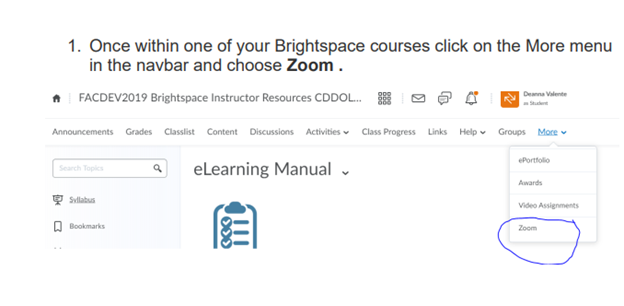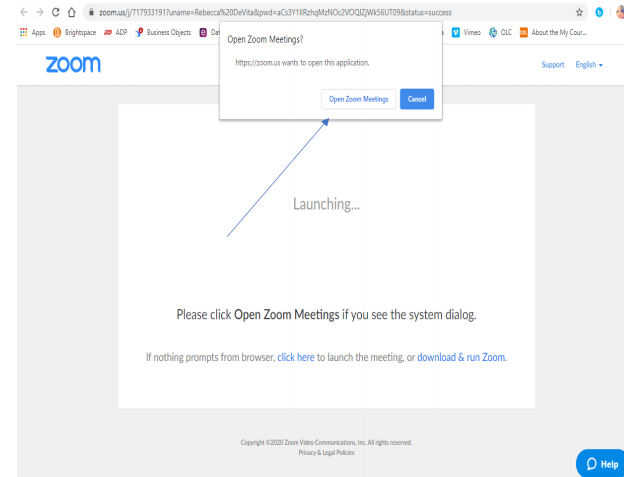Student Training – Felician University LMS (Brightspace)
Once you are fully registered for your courses you will receive an email with login instructions.


Brightspace /D2L Login Information
To access your online course content, please follow the below instructions
To access Brightspace:
- Go to felician.brightspace.com
- Enter your username click next and password for Felician University
- You will then be automatically logged into Brightspace.
- At the bottom of the screen select View My Courses under “My Courses”
If you’re having trouble logging in contact Felician IT helpdesk:
201-559-6165
Forgot your password?
If you’re having trouble logging in contact Felician IT helpdesk:
201-559-6165
Helpdesk@felician.edu
Apps to download:
Brightspace Pulse- A mobile app that helps students keep track of important updates. It brings news,
deadlines, and grades together in one place so they can spend less time organizing and more time
learning. https://www.d2l.com/products/pulse/
Getting Started with Felician University LMS (Brightspace/D2L)
Access your course materials, collaborate online with classmates and instructors, Felician University’s LMS (Brightspace/D2L) offers many resources to meet your learning goals and needs. Each course that you take at Felician University will include Brightspace with learning materials.
For an overview of navigating within the system, check out the Navigate Brightspace Learning Environment video, below.
Explore the Navigate Brightspace Learning Environment for Learners playlist (YouTube).
Time Zone
Brightspace does not automatically recognize your time zone, so be sure to review the Locale and Language settings for your account. This way, all due dates, deadlines, and scheduled entries will match your current location’s time zone.
Pin Your Current Courses
When you land on the homepage of the Felician University Brightspace, you’ll notice a section titled My Courses beneath the welcome banner. By default, all of your courses with published course sites will appear here. Consider adding a pin to courses you need daily access to for the semester.
Navigating a Course in Brightspace
Felician University Brightspace/D2L organizes all learning resources (such as the syllabus and course reading materials) in a tab called Home/Syllabus and modules. If you don’t see the Syllabus within the Home or Syllabus section, please contact your instructor(s) for assistance.
Assignments, Grading, and Assessments
For an overview of navigating within the system, view the videos below on the specific topics.
Submit Course Assignments and view feedback
Complete an assignment and or Assessment
View your grades and feedback
View your quizzes
Communication and Discussion
For an overview of navigating within the system, view the videos below on the specific topics.
How to respond and post to a Discussion
Felician University Zoom Integration in Brightspace
Students: Zoom in Brightspace Zoom is an online meeting tool with microphones, cameras, screen sharing, and a whole lot more that can create an opportunity for active learning with real time conversations.
- Once within one of your Brightspace courses click on the More menu in the navbar and choose Zoom .
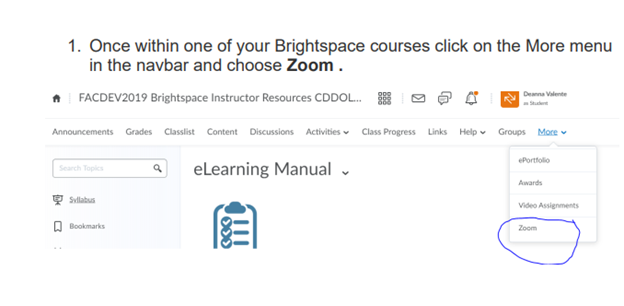
- Then select your meeting: CLICK JOIN